Word Navigation Shortcuts Part 1 – the Ctrl+left arrow, Ctrl+right arrow, Ctrl+up arrow, Ctrl+down arrow and the End and Home Key shortcut keys, have you used them?
![]()
This week’s hint and tip is on Word Navigation shortcuts part 1. Part 1 of these shortcuts covers the Ctrl+left arrow, Ctrl+right arrow, Ctrl+up arrow, Ctrl+down arrow and the End and Home Key shortcut keys. Some of these are covered on our Basic Word training course but not all are necessarily covered, so we decided to do a hint and tip on them. We are going to go through them now below.
Ctrl+Left Arrow Keyboard Shortcut
The Ctrl+left arrow keyboard shortcut can be used in Word to move your cursor a word to the left in a paragraph. To use this, click into your paragraph and then press the keyboard combination of the Ctrl key and the left arrow key. This will then have moved your cursor a word to the left.
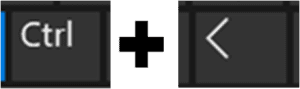
Ctrl+Right Arrow Keyboard Shortcut
Another useful keyboard shortcut in Word is Ctrl+right arrow. This can be used in Word to move your cursor a word to the right in a paragraph. To use this, click into your paragraph and then press the keyboard combination of the Ctrl key and the right arrow key. This will then have moved your cursor a word to the right.
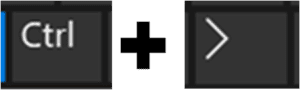
Ctrl+Up Arrow Keyboard Shortcut
The Ctrl+up arrow keyboard shortcut can be used in Word to move your cursor up by one paragraph. To use this, click into your paragraph and then press the keyboard combination of the Ctrl key and the up arrow key. This will then have moved your cursor up by one paragraph.
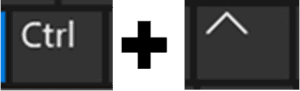
Ctrl+Down Arrow Keyboard Shortcut
Another useful keyboard shortcut in Word is Ctrl+down arrow. This can be used in Word to move your cursor down by one paragraph. To use this, click into your paragraph and then press the keyboard combination of the Ctrl key and the down arrow key. This will then have moved your cursor down by one paragraph.
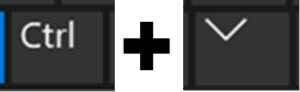
Shortcuts for using the End and Home Keys
There are many keys on your keyboard that you use on a daily basis but then there are also some that tend to get ignored a bit. These keys often have useful shortcut options and the End and Home keys are two of these.
The End key moves your cursor to the end of the current line you are in. Whereas the Home key moves your cursor to the beginning of the current line you are in.
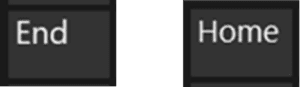
Summary of the Shortcuts above…
- Ctrl+Left Arrow: moves your cursor a word to the left in a paragraph
- Ctrl+Right Arrow: moves your cursor a word to the right in a paragraph
- Ctrl+Up Arrow: moves your cursor up by one paragraph
- Ctrl+Down Arrow: moves your cursor down by one paragraph
- End Key: moves cursor to the end of the current line
- Home Key: moves cursor to the beginning of the current line
The video below shows you how you can use these shortcuts in your documents to save you time. Some of these you might know already but some you might not!
Take a look below at the video to find out more and then try them out on your own computer!
We hope you have enjoyed this hint and tip on Word Navigation shortcuts part 1. Why not take a look at our previous video hint and tip on part 2 of our Word shortcuts?
