Excel Shortcuts Part 4 – the F7 and F8 function keys and some other useful shortcut keys, have you used them?
![]() This week’s hint and tip is on Excel shortcuts part 4. Part 4 of these shortcuts covers the function buttons F7 and F8. It also covers some other useful shortcut keys for opening the Format Cells dialogue box, entering the current date and also the current time into a cell. We cover some shortcuts in our Basic Excel training course, but these aren’t all covered in it so we decided to do a hint and tip on them. We are going to go through them now below.
This week’s hint and tip is on Excel shortcuts part 4. Part 4 of these shortcuts covers the function buttons F7 and F8. It also covers some other useful shortcut keys for opening the Format Cells dialogue box, entering the current date and also the current time into a cell. We cover some shortcuts in our Basic Excel training course, but these aren’t all covered in it so we decided to do a hint and tip on them. We are going to go through them now below.
F7 Function Key
The F7 function key brings up the spell check option, now called Editor in some of the Microsoft packages. This is a universal shortcut and isn’t exclusive to Excel. To use it, firstly make sure you are in a spreadsheet and then press the F7 key. This will bring up a pop up window asking if you want to check from the beginning of the sheet, this will then check the rest of the cells in your spreadsheet and tell you if there are any errors.

F8 Function Key
The F8 function key turns on the extended selection mode that allows you to extend the selection of cells highlighted by using the arrows keys on your keyboard. To use this, you can either start off with a range of cells selected or just one cell selected. Once you have this, press the F8 key and now when you use the arrow keys on your keyboard the range of cells selected will be extended. To stop this, just press the F8 key again and it will turn this mode off and the arrow keys will just move between cells.
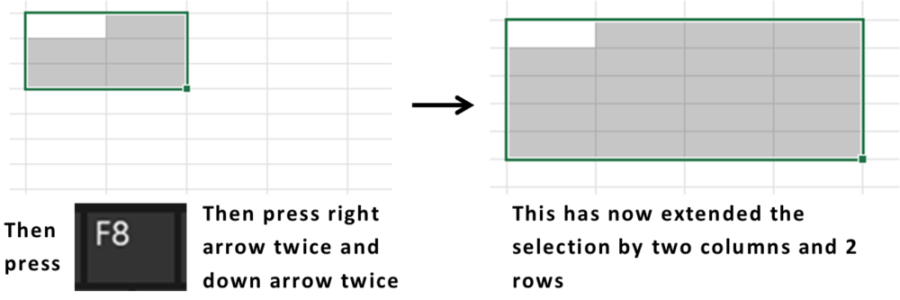
Shortcut Keys for bringing up the Format Cells dialog box, entering the current date and current time into a cell
There are lots of shortcut key combinations in Excel and we are going to go through 3 more now. The shortcut keys that we are going to look at are for bringing up the format cells dialog box, entering the current date into a cell and entering the current time into a cell.
The shortcut key combination for bringing up the format cells dialog box is pressing the Ctrl key followed by the number 1 key at the top of your keyboard. Pressing this combination will then bring up the format cells dialog box for you.
Next the shortcut key combination for entering the current date is pressing the Ctrl key followed by the ; key. This will then insert the current date into the cell you are in.
Finally the shortcut key combination for entering the current time is pressing the Ctrl key followed by the : key (this ‘key’ is obtained by pressing the Shift key followed by the ; key on your keyboard). This will then insert the current time into the cell you are in.

All of these shortcut key combinations can be useful in saving you time in regular use of Excel.
Summary of the Shortcuts above…
- F7: spell check
- F8: turns on extended selection mode (lets you extend the highlight selection of cells through using the arrow keys)
- Ctrl+1 key: brings up the Format Cells dialog box
- Ctrl+; key: enters the current date into a cell
- Ctrl+: key (Ctrl+Shift+; key): enters the current time into a cell
The video below shows you how you can use these shortcuts in your spreadsheets to save you time. Some of these you might know already but some you might not!
Take a look below at the video to find out more and then try them out on your own computer!
We hope you have enjoyed this hint and tip on Excel shortcuts part 4. Why not take a look at our previous video hint and tip on part 2 of our Word navigation shortcuts?
