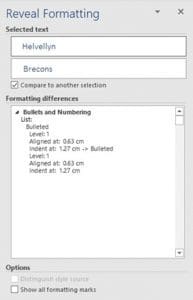Reveal Formatting in Word – how can I use this command in my documents? Watch the video to learn more
![]() This week’s hint and tip is about reveal formatting in Word and how you can use it in your documents. This feature isn’t covered in our courses, so we wanted to create a hint and tip to let you know more about it. We are going to go through it now below.
This week’s hint and tip is about reveal formatting in Word and how you can use it in your documents. This feature isn’t covered in our courses, so we wanted to create a hint and tip to let you know more about it. We are going to go through it now below.
Where the Reveal Formatting command is found in Word
![]() The reveal formatting command is found under the Styles gallery on the Home Tab. By clicking on the little arrow in the bottom right hand corner of the styles gallery you should get a Styles window appear. At the bottom of this window there is a button called Style Inspector, click on this. This will bring up another window where you will find a button at the bottom called Reveal Formatting, click on this. This will have now brought up the side pane for reveal formatting.
The reveal formatting command is found under the Styles gallery on the Home Tab. By clicking on the little arrow in the bottom right hand corner of the styles gallery you should get a Styles window appear. At the bottom of this window there is a button called Style Inspector, click on this. This will bring up another window where you will find a button at the bottom called Reveal Formatting, click on this. This will have now brought up the side pane for reveal formatting.
You will hopefully see that this took quite a few steps to bring up! This is an example of one of the many commands in Word which do not appear on any ribbon. Where was probably not enough room and so we sometimes need to add one to our QAT (Quick Access Toolbar). This is a good idea for this reveal formatting command as it is very useful and will save time of a several steps to find it.
How to use Reveal Formatting in your document
This reveal formatting command basically shows all the formatting attributes of a selected word in its own pane.
You can then see the formatting properties of the word selected or indeed by ticking the “compare” box the differences to another word. This is certainly better than doing it purely by eye!
The video below shows you how to add the reveal formatting command to your QAT to make locating it easier. It also goes through the different options you can use this command for in your Word documents. We hope you find use for this really unsung hero of Word!
Take a look below at the video to find out more and then try it out on your own computer!
We hope you have enjoyed this hint and tip on reveal formatting in Word. Why not take a look at our previous one on quick parts and how to use them in Word?