Nested XLOOKUP with MIN Function – nesting together the XLOOKUP and MIN functions to further show their power in Excel
![]() This week’s hint and tip is on a nested XLOOKUP with MIN function in Excel. We are looking at how you can use both the XLOOKUP and MIN functions nested together in a spreadsheet. Nested functions are covered in a lot of our courses including our Master Class Excel Silver training course, but this exact nesting isn’t, so we decided to do a hint and tip on it. We are going to go through it now below.
This week’s hint and tip is on a nested XLOOKUP with MIN function in Excel. We are looking at how you can use both the XLOOKUP and MIN functions nested together in a spreadsheet. Nested functions are covered in a lot of our courses including our Master Class Excel Silver training course, but this exact nesting isn’t, so we decided to do a hint and tip on it. We are going to go through it now below.
XLOOKUP in Excel
The XLOOKUP function is covered in some of our other blogs but its always good to see a variety of examples of where this can be applied. For more XLOOKUP examples visit our website here.
We often have examples we have created or used ourselves, but instead we’re showing an example we came across recently with a customer. They wanted to see what the quote number was corresponding to the lowest quote value in a large list of quotes and values.
For this example we will use the attached file and the worksheet called ‘Quote and XLOOKUP’. You can also download the spreadsheet in the video by clicking here (clicking here will download a copy to your computer so you can try it out!). Otherwise drop us an email for a copy.
Nested XLOOKUP with MIN function example
In cell E2 we have a simple MIN function looking at the lowest values in column B (we are not going to use E2 but its there as a refresher for you).
In cell D2 we have a nested XLOOKUP formula =XLOOKUP(MIN($B:$B),$B:$B,$A:$A).
If you open the functions arguments box (via the fx button) you can see the arguments part by part:
- Lookup value – Lowest value on all quotes in column B
- Lookup array – Find this minimum value in column B
- Return array – Return the corresponding quote number from column A
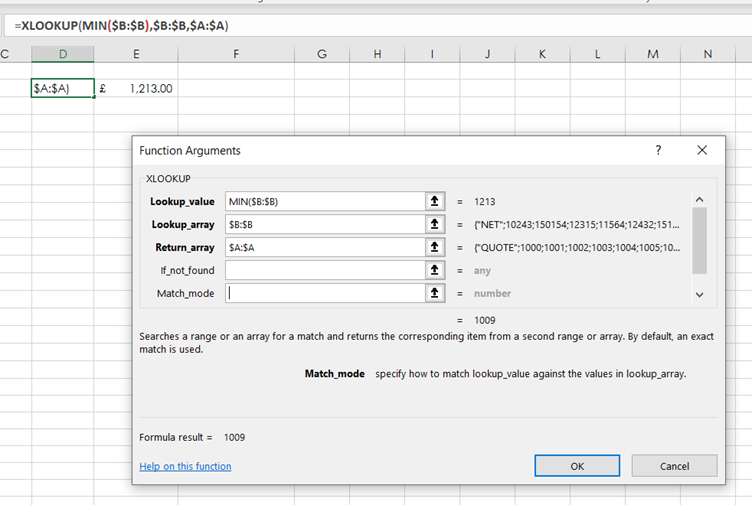
The video below goes through how to create the nested XLOOKUP with the MIN function that you can see in the spreadsheet above. We hope that you find the video useful and enjoy learning about it!
Take a look below at the video to find out more!
We hope you liked this hint and tip on nested XLOOKUP with MIN function, why not take a look at our previous one on the Data Subtotal option with visible cells?
