Computer Services Evesham
I thought the following ideas may inspire you to link parts of MS Office software together or at least begin your exploration!
 Word Tips
Word Tips
Mail Merge: this is a feature in Word but is really useful when linked to an Excel worksheet containing says names and addresses. It can be used for mailing labels and form letters and email marketing like we deliver for you each month. Set up Excel with good column headings and then use the Mail Merge Wizard to go through the process.
Word Screenshots from the Web: Don’t forget the wonderful ‘screen clipping’ facility to cut parts of a web page (or any screen really) into your word document.
 Outlook Tip
Outlook Tip
Outlook contacts: A good idea is to regularly backup your Outlook.pst file for safe keeping. This can be done by finding out where the files is stored (its via Account Settings, Folder info). You can also export the contacts folder to Excel.
 PowerPoint Tip
PowerPoint Tip
PowerPoint and Charts: although you can copy paste an Excel chart into a PowerPoint slide its much better to use the Chart engine in PowerPoint to generate a simple chart.
 Access and Excel Tip
Access and Excel Tip
Access and Excel: You can import an Excel worksheet into Access to create an Access Table. This is really good if perhaps you’ve started off by developing your systems in Excel and want to migrate them to a DB without re-keying. Access Table import is really good and easy to use.
All these features and more can be found on one of our day courses that we run. If you would like more details of content for any of these courses, then please visit our website page here.
If you have any comments or questions on computer services Evesham or any other towns in the Midlands area, please feel free to email us on johnlegge@jplcomputer.co.uk and we would be happy to help you.
If you liked this post, why not take a look at our previous one on the many ways to select in Word?

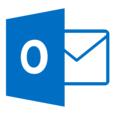 Outlook Tip
Outlook Tip