Five Tips in Outlook – Most of us use Microsoft Outlook but do we use it effectively?
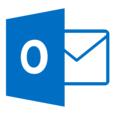 Outlook sometimes gets overlooked a bit as a Microsoft Office package, a lot of people just see it as their inbox for collecting emails in but there is so much that you can do with this package! There are lots of features that you can use to make your use of Outlook easier and simpler for your emails as well as using the great Calendar area in the package too!
Outlook sometimes gets overlooked a bit as a Microsoft Office package, a lot of people just see it as their inbox for collecting emails in but there is so much that you can do with this package! There are lots of features that you can use to make your use of Outlook easier and simpler for your emails as well as using the great Calendar area in the package too!
Here’s a simple tick list of five features in MS Outlook 2010 you may find helpful.
- Start using Conversations in the View Tab to link together emails sent back and forth over a period of time
- Create your own personalised Search Folder for the searches of words or phrases you use most often
- Use Autotext to save typing!
- Use Schedule View in Calendars to see who is available for meetings before you send out the request
- Use Quick Steps as a way of quickly filing and categorising emails
Quick Steps
We are now going to look in to the Quick Steps feature in a bit more detail for you!
These allow a number of actions to take place via the simple quick step of a button. In the Quick Steps gallery click on the DBL to show quick steps settings. From here you can create a new quick step by clicking on ‘New’ at the bottom of the dialog box and selecting the type of quick step you want to create.
Examples of actions in a quick step may be as follows:
- Move to folder
- Categorise an email
- Mark as high importance
We hope you liked these five tips in Outlook, for more tips please see our website here.
All our courses are posted on our web site here we offer individual and groups based training.
If you liked this post, why not take a look at our previous one on five tips in Word?
