Publisher page sizes – how to use page sizes & publication types
![]() Publisher is a package that can sometimes be forgotten about or overlooked, with Word being most people’s first point of call for creating documents. However, sometimes Publisher comes up on top in comparison to Word and can often be easier to use for certain documents!
Publisher is a package that can sometimes be forgotten about or overlooked, with Word being most people’s first point of call for creating documents. However, sometimes Publisher comes up on top in comparison to Word and can often be easier to use for certain documents!
Here we are going to take you through some of the Publisher page sizes, publication types and templates that you can utilise to save you time and make your life a lot easier!
Page Sizes
When you first open up Publisher, the screen looks like the screen shot below. This screen will list any recent files that you have opened down the left hand side and then give you a number of options on the rest of the screen.
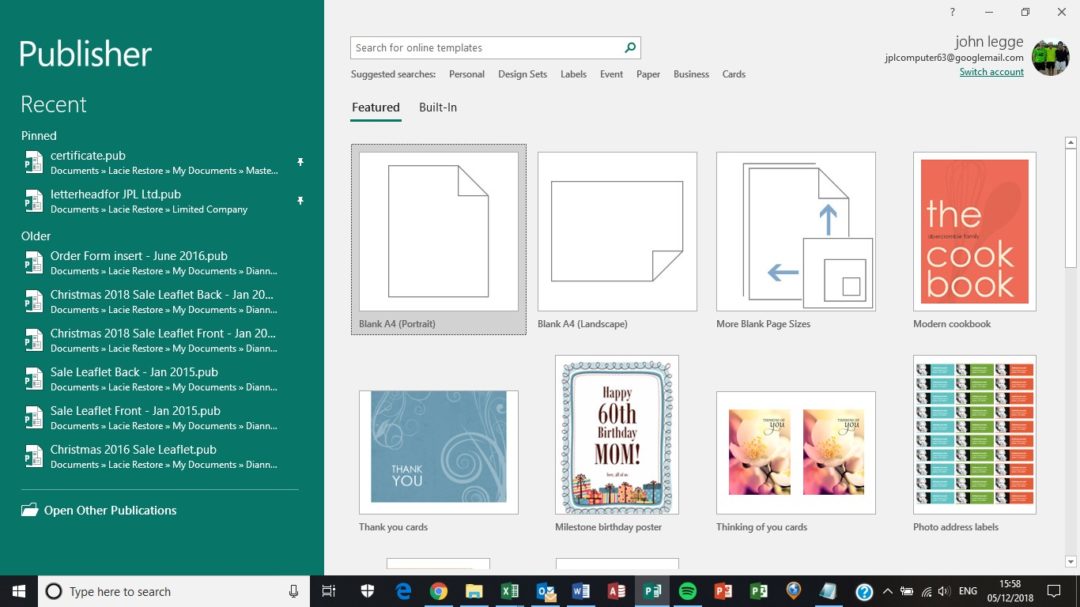

The most common options that are used are the ‘blank A4 (portrait)’ or the ‘blank A4 (landscape)’ but there is also the option to choose from other blank page sizes.
Under this option you can select the blank page size that you require from the selection given.
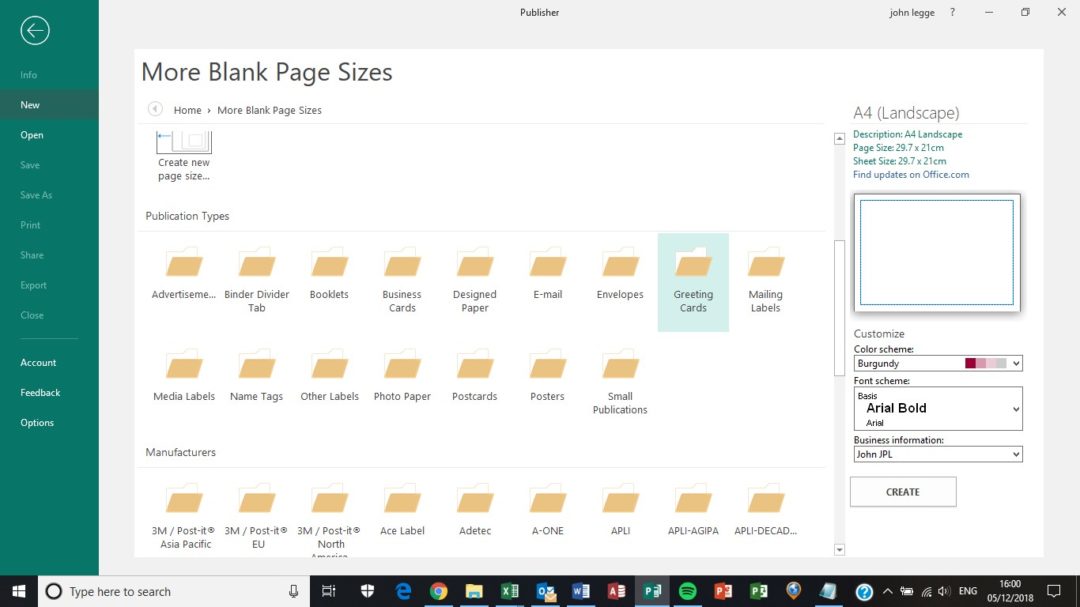
Templates
In this area you can also scroll down to have a look at the Publication Type section. Under here there are a variety of ‘blank templates’ that you can utilise to make creating your document easier (see below).
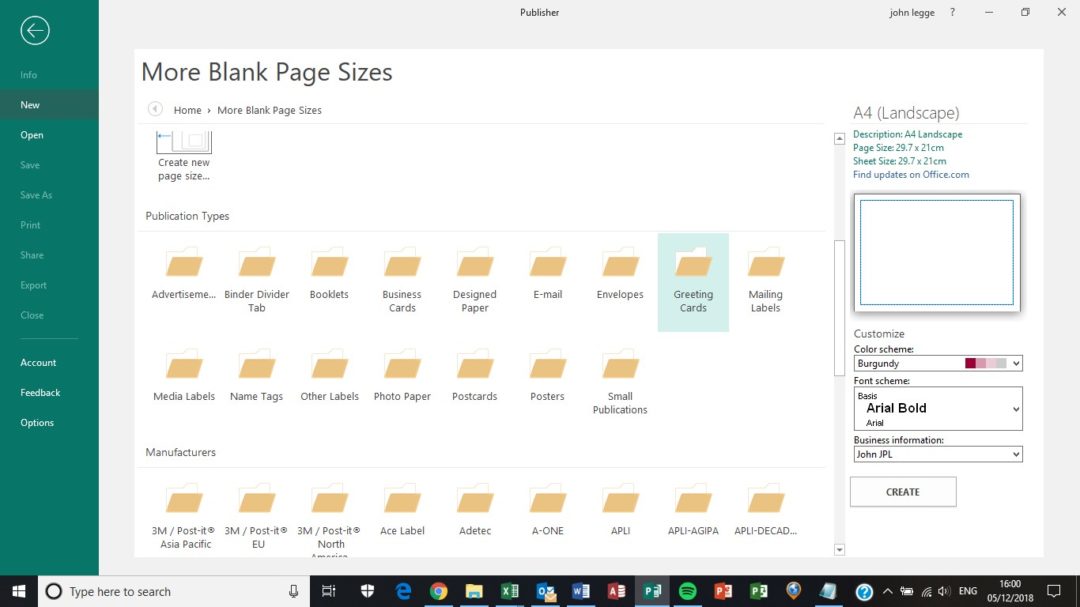
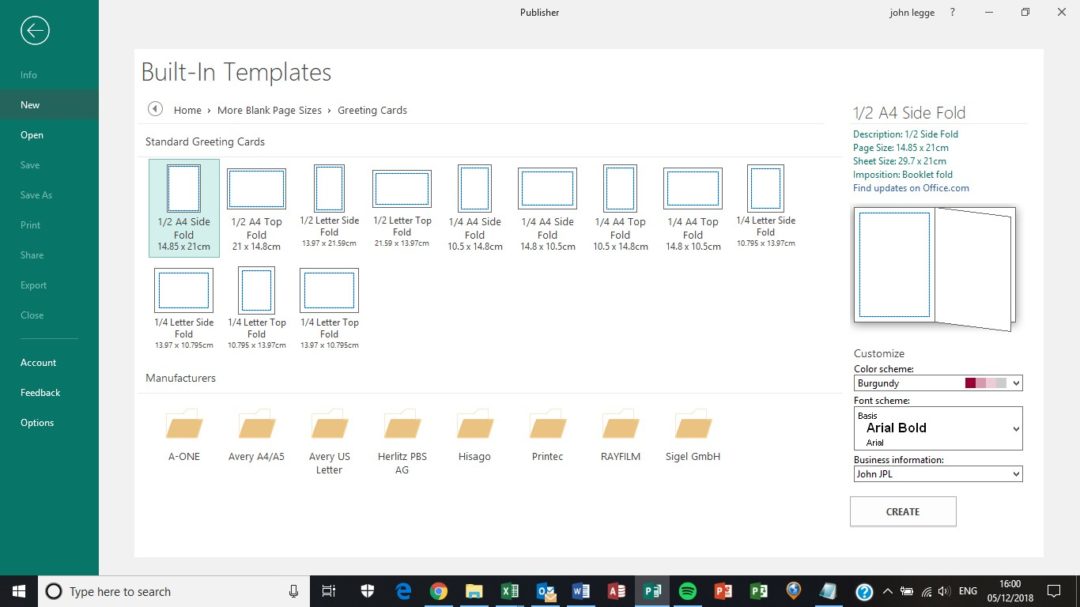
These blank document templates and sizes are really useful for saving you time when creating your documents from scratch. However, in Publisher there are also a whole bank of templates that you can use if you need a bit of inspiration for your documents!
These templates can then be personalised and edited to meet your requirements and can save a lot of time if they look similar to what you were aiming to create yourself. To get to this part of Publisher, you firstly click on to the ‘Built-In’ heading on the opening screen. This will bring up a variety of template ‘groups’ that you can choose from. As you scroll through you will be able to see the vast variety you can choose from.
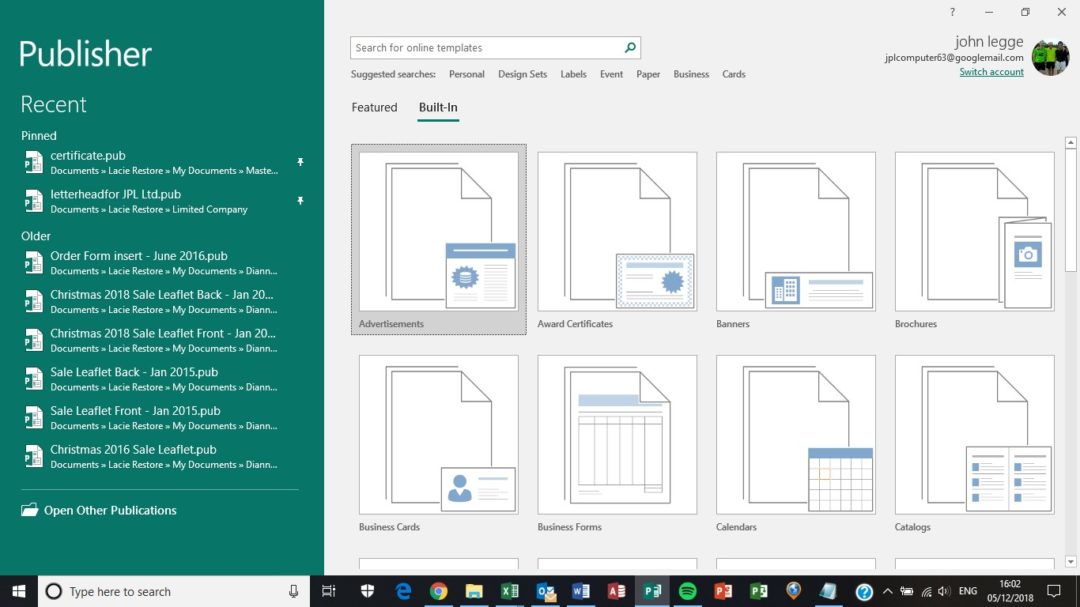
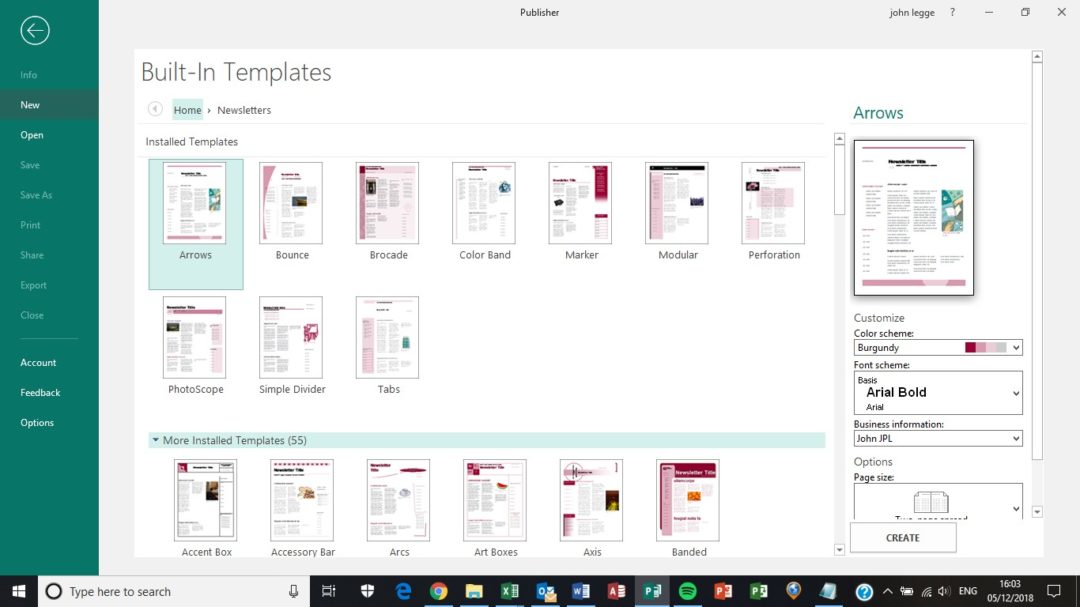
So even though Word is a very powerful Microsoft Office package, Publisher can sometimes stand head and shoulders above in the more creative side.
So next time you are thinking of creating a newsletter or business card, why not give Publisher a go?
You might also like to read our previous post on Excel Symbol Meanings.
