Excel errors meaning – what the errors mean in Excel and how do you go about fixing them?
![]() We’ve all done it, typed a calculation or formula in Excel, hit enter and an error message appears! The problem we then have is “What does that error message mean?!?”
We’ve all done it, typed a calculation or formula in Excel, hit enter and an error message appears! The problem we then have is “What does that error message mean?!?”
This weeks hint and tip goes through some common Excel error messages and why they have occurred so that you know how to fix them!
We’ve also got a hint and tip on the little green triangle errors that appear, you can see the link for this at the bottom of this hint and tip!
#N/A!
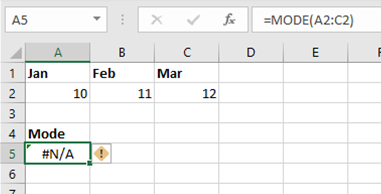 This error message appears when a formula or part of a formula can’t find the data that you have referenced inside it or have asked it to look for. An example of this is the MODE formula. This formula picks out the most occurring number in a range of numbers. If all the numbers are unique then the #N/A! message will come up because there is no number that occurs the most; what you are asking the formula to look for does not exist.
This error message appears when a formula or part of a formula can’t find the data that you have referenced inside it or have asked it to look for. An example of this is the MODE formula. This formula picks out the most occurring number in a range of numbers. If all the numbers are unique then the #N/A! message will come up because there is no number that occurs the most; what you are asking the formula to look for does not exist.
#NAME?
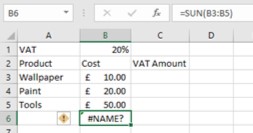 This error appears when there is an error in what you have typed in for the formula syntax (the actual formula name you type in after the = sign). The main reason is often that you have made a typo when typing in the formula. Just double check what you have types in for a spelling mistake. The example here is a spelling mistake, SUN has been typed in instead of SUM for the formula.
This error appears when there is an error in what you have typed in for the formula syntax (the actual formula name you type in after the = sign). The main reason is often that you have made a typo when typing in the formula. Just double check what you have types in for a spelling mistake. The example here is a spelling mistake, SUN has been typed in instead of SUM for the formula.
#DIV/0!
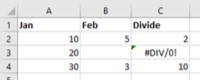 This error message appears when you are trying to divide something by 0 within Excel. In the example you can see that the first answer is dividing 10 by 2 and the third answer is dividing 30 by 3 whereas the second answer is trying to divide 20 by nothing.
This error message appears when you are trying to divide something by 0 within Excel. In the example you can see that the first answer is dividing 10 by 2 and the third answer is dividing 30 by 3 whereas the second answer is trying to divide 20 by nothing.
#VALUE!
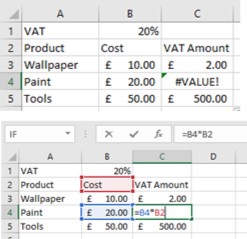 This error message appears when there is something wrong with your formula (e.g. with the cells you are referencing) or when there is something wrong with what you typed in your formula. In this example, the calculation is trying to times a number by a text cell.
This error message appears when there is something wrong with your formula (e.g. with the cells you are referencing) or when there is something wrong with what you typed in your formula. In this example, the calculation is trying to times a number by a text cell.
This error is quite general and can sometimes be hard to find out the exact problem.
#REF!
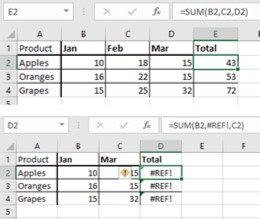 This error message appears when a cell that is reference in a formula no longer exists, the reference is invalid. In this example, the SUM formula references to 3 individual cells B2, C2 and D2. Feb column is then deleted, which causes the #REF! message to appear because the ‘original’ C2 cell has been removed.
This error message appears when a cell that is reference in a formula no longer exists, the reference is invalid. In this example, the SUM formula references to 3 individual cells B2, C2 and D2. Feb column is then deleted, which causes the #REF! message to appear because the ‘original’ C2 cell has been removed.
What are those little green triangle errors? If you’ve ever asked yourself this but not known the answer, then take a look at out hint and tip on it here to find out more.
If you liked this Excel meaning hint and tip on Errors in Excel, let us know! Why not take a look at our previous one on the meanings of some symbols in Excel?
